Last Updated on July 17, 2021 by PixelPluck
As you likely discovered when you began to explore the Menus and Custom Settings of your Nikon D810, this highly customizable and versatile camera offers numerous options that you can make use of to fine-tune the camera to perfectly fit your needs, your shooting style, and the scene or situation. The autofocus system and exposure metering system can be adjusted according to your preferences, the camera controls can be customized and assigned to a variety of functions, and the displays, White Balance, and Auto ISO can be tweaked according to your needs. Plus several new features have been added to the D810 compared to its predecessors, the D800 and D800E, and all of them enhance the shooting experience. Many of these new features will be explained throughout this article Nikon D810 Tutorial.
Contents
Nikon D810 Tutorial
I spent some dedicated time with the D810 as I researched and wrote my user’s guide to the camera called Nikon D810 Experience, and below are some of the top “tips and tricks” I’ve discovered for setting up and photographing with this powerful DSLR. Most of these tips will also work on the Nikon D850 DSLR camera.
1. Take Control of the D810 Autofocus System:
Before taking advantage of advanced features and functions specific to the D810, one first needs to take control of the basic functions of the camera, including the autofocus system and exposure metering settings. The D810 boasts the 51 point autofocus system of its predecessors the D800 and D800E, with 15 centrally-located cross-type points. A large number of focus points and their positions in the Viewfinder will allow you to focus exactly where you wish – with minimal recomposing when working in Single-Servo (AF-S) autofocus mode, plus will better enable you to track moving subjects throughout the frame when working in Continuous-Servo (AF-C) mode. The different autofocus modes (AF-S, AF-C) and the various autofocus area modes (including Single Point, Dynamic Area, and the new Group Area AF) may be intimidating at first, but once they are understood, it is easy to determine which combinations fit your shooting needs. The D810 includes the now-standard Nikon autofocus controls, with the AF-Mode switch and button near the base of the lens, used in conjunction with the Command Dials. You should quickly find that it is a quick and convenient way to change the AF modes and AF area modes.

In addition, the D810 offers several Custom Settings to customize the various aspects of the autofocus system, namely the ones in the: Autofocus category. You can use these to tell the camera if achieving exact focus takes priority over maintaining the fastest continuous frame rate (Custom Settings a1 and a2), how long the AF system continues to track a specific subject even if the subject momentarily moves away from the active AF point (a3), and if the active AF point is illuminated in the Viewfinder (a5). Using Custom Setting a5: Focus Point Illumination, you can now choose to display all of the active AF Points of a Dynamic-Area (such as 9-Point or 21-Point), rather than just the active middle point of the cluster. And you can even limit the number of selectable AF points to 11 if that helps you to more quickly or easily select your desired AF point (a8).
The D810 also offers the ability to remember a specific AF Point so that the camera will automatically jump to the last point used when the camera is held in a specific orientation. For example, if you last used an upper-right AF Point when holding the camera in the “grip-up” portrait position, then returned to shooting with the camera in landscape orientation, when you next hold the camera in the “grip-up” position, the camera will automatically jump back to that upper-right point. This is done through Custom Setting a9: Store by Orientation. You can register different points for each of the camera orientations. Similarly, you can assign the center Multi Selector Button to be used to jump to a Preset Focus Point of your choice rather than to the center point, when the button is pressed during shooting (f2).
2. Make Use of the new Group-Area AF Autofocus Mode:
The D810 incorporates a new focus mode from the flagship Nikon D4s, Group-Area AF, which makes use of a group of five AF Points arranged in a cross-shaped pattern. Instead of selecting a primary point with the surrounding points act as “helper” points as with the Dynamic-Area AF modes, you will be selecting the group of five points which will all be used to attempt to focus on the subject. The Viewfinder will display the four outer points of the Group Area AF group of points, but not display the central point – perhaps so that you can better view the subject. Or you can use Using Custom Setting a5: Focus Point Illumination to display four surrounding dots rather than larger squares.

Because all of the AF points in the group work equally to locate the subject, this mode can be used similar to Single-Point AF but when it might be challenging to locate the subject under an individual point. For example, if the subject you are trying to focus on is about the size of a single AF point, yet it is moving or you are working quickly, you might accidentally focus on the background if you are slightly off in your aim when using Single-Point AF. But with Group-Area AF, whichever of the five points of the group finds the closest subject will be used for focusing. You can perhaps think of it as using a very large AF point. Also, when working in AF-S Focus Mode and using Group-Area AF, the selected AF points will give priority to faces if they are present, otherwise, they will focus on the closest subject. The Group-AF Area Mode has proven to be very effective for bird and action photographers, and you may find it to be more useful and effective than 9-Point Dynamic-Area AF in those types of shooting situations.
3. Take Advantage of the new i Button, and the “Hidden” Features it will Access:
The D810 adds the i Button (on the rear of the camera) which gives you immediate access to the Information Display screen, where many shooting settings and functions can be viewed and changed. You can press this button to turn on the Information Display on the Monitor and immediately access these settings, using the Multi Selector and the OK Button or center touch-pad button. Press the i Button a second time or the Info button to “de-activate” the screen and simply view the camera settings on the Information Display Screen. Or, after the Info Button is pushed to display the camera settings of the Information Display screen on the rear Monitor, this i Button is pressed to “activate” the screen to enable changing the settings. In addition to the readily accessible camera buttons on the body of the D810, this i Button and Information Display screen can be a quick and easy way to change any of the camera settings without having to dig into the menus, such as Active D-Lighting, High ISO Noise Reduction, Color Space (sRGB vs Adobe RGB), and Long Exposure Noise Reduction. Plus you can use this screen to quickly customize the Preview (Pv) Button, AE-L / AF-L Button, and Fn Button Assignments.

The i Button can also be used during Live View shooting, Movie shooting, and Image Playback – to quickly access several applicable functions. Some of them are sort of hidden unless accessed this way, such as the LCD Monitor White Balance adjustment, and the Highlight Display for showing “zebra stripes” at potentially over-exposed areas of the scene during Movie Live View.
During Live View shooting, the i Button can be pressed to access settings including Image Area, Active-D Lighting, the new Electronic Front-Curtain Shutter, Monitor Brightness, Photo Live View Display White Balance (explained just below), or Split-Screen Display Zoom to compare two magnified areas of the scene to confirm that the image is level (as will be described in Tip 5 below). The Photo Live View Display White Balance feature allows you to set the white balance of the Live View screen differently than the current white balance of the scene. This may sound odd, until you realize it can come in handy when setting up a shot that will actually be taken with different lightings, such as with a Speedlight or studio strobes. So using this feature you can set the LCD Monitor white balance to better match how the final image will appear.
During Movie shooting, the i Button will access Image Area, Frame Size and Frame Rate, Movie Quality, Microphone Sensitivity, and Frequency Response, Wind Noise Reduction, Destination to select the active memory card, Monitor Brightness, Highlight Display to view “zebra-stripes” at overexposed areas of the scene, and Headphone Volume. Plus during video playback, the i Button is also used to display movie edit options.
When reviewing images during Image Playback, the i Button will access the Retouch Menu, which will allow you to apply various image edits such as Color Balance, Filter Effects, and Distortion Control. Be sure to take advantage of the i Button in these various modes, rather than digging into the menus, to easily access some of the most often used features as well as a couple of the “hidden” features.

4. Improve Exposures with the new Highlight-Weighted Metering Mode:
The D810 adds a brand new metering mode, Highlight-Weighted Metering. This mode is designed for certain challenging lighting situations, to help retain detail in bright areas and avoid the overexposure of highlights. It does this by measuring the brightness in a scene then determining the best exposure level which will prevent the highlights from being overexposed (or “blown-out”). This should prove to be a useful metering mode for those who shoot theater and live music performances where the lighting can suddenly and dramatically change, or even remain consistent but be prone to include bright “hot-spots” of illumination on a subject. It can also be used in other scenes that include a well-lit subject against a dark background, particularly one that is moving and thus prevents the use of Spot Metering. And it can be used at a wedding reception where the bride may be under a spotlight, and you wish to properly expose the scene and the subjects yet retain all the subtle details in the highlights of the wedding dress. Also take advantage of the quieter Quiet Shutter Release (Q) and Quiet Continuous Shutter Release (Qc) release modes when in theater, performance, or wedding situations, to reduce shutter noise as you take your shots.
Using Highlight-Weighted Metering Mode, where the camera’s exposure settings are biased to avoid the overexposure of highlights, may result in some of the other areas of the scene (such as the mid-tones) being slightly underexposed. However, with the excellent sensor performance of the D810, even at higher ISO settings, you should be able to easily adjust the mid-tone and shadow areas of an image without increasing the appearance of digital noise. Shooting in the RAW file format rather than JPEG format will allow you more post-processing flexibility for these adjustments than will image in the JPEG format. Note that when using a lens other than a Nikon G, E, or D lens with the D810 set for Highlight-Weighted Metering, the camera will actually use Center-Weighted Metering.

5. New Features Ideal for Landscape Photographers:
The D810 includes several new features that landscape photographers will want to make use of, as well as those shooting in other types of controlled situations such as macro and studio still-life shooting. While the 36.3-megapixel sensor of the D810 has the potential to create images with incredible resolution, the high megapixel count can also call attention to less-than-sharp images. You will need a high-quality lens to take full advantage of the resolution, such as the versatile Nikon 24-70mm f/2.8G, (check dream lenses) plus make use of some features that will help reduce camera shake and thus image blur. In addition to the redesigned mirror/ shutter mechanism that is quieter and smoother, you can also make use of the new Electronic Front-Curtain Shutter to help reduce camera vibrations. When working in Mirror-up (Mup) Release Mode, this uses the sensor itself as the front curtain of the shutter, rather than a mechanical curtain. You can enable this with Custom Setting d5, as well as use it in Live View (press the i Button in Live View to access it).
For maximum vibration reduction, you can also make use of:
a) Mirror Up release mode, which performs the jarring mirror-raising action before shutter release, requiring a second Shutter Button press to take the image. Use this with or without the Electronic Front-Curtain Shutter feature
b) Exposure Delay Mode (Custom Setting d4) to delay the shutter release for a couple of seconds after you press the Shutter Button.
c) Tripod and a remote shutter release.

Landscape and architectural photographers can also make use of the new Split Screen Display Zoom during Live View, where you can simultaneously zoom in on two different areas of the frame (on the same horizontal plane) to help determine if they are level. Press the i Button when in Live View to access this feature, then navigate to the desired area of the scene, and zoom in or out. Press the Protect (key icon) Button to select the other half of the screen and navigate to the desired area of that side of the scene. Since this feature is used to determine if the framing is level, both sides of the screen will move up and down simultaneously when you navigate either side. Press the i Button again to exit the Split-Screen.
You can also make use of the Electronic Level on the rear LCD Monitor, the Live View Electronic Level, or the Virtual Viewfinder Horizon level and the grid which are seen in the Viewfinder. Assign the Fn or Pv Button to display the Virtual Viewfinder Horizon level, via Custom Setting f4 or f5. And landscape photographers will also want to take advantage of the new, lower 64 ISO setting. This is a “native” ISO setting, not an artificial one created by processing. Landscape photographers (and videographers) often need to use dark ND filters to block some light so that they can take advantage of wide aperture settings, such as f/2.8. Or these filters are used so that you can obtain slower shutter speeds when desired, such as when you wish to blur the motion of water. By enabling you to lower the ISO below 100, it will reduce the need for an ND filter in some situations.

6. “Virtually” Extend Your Telephoto Reach with the DX, 1.2x, and 5:4 Image Area “Crop” Modes:
The Image Area menu item of the D810 can be used to capture images of smaller dimensions and different image area ratios, such as having your full-frame FX-format sensor act as an APS-C sized DX-format sensor. You can choose full-frame FX (36×24), 1.2x (30×20), DX (1.5x, 24×16) or 5:4 (30×24). The Viewfinder of the D810 will display the crop lines to show you the active area that you will capture. By enabling the 1.2x, DX, or 5:4 image areas, it will change the aspect ratio (very slightly for 1.2x and DX) and angle of view (somewhat with 1.2x or 5:4, dramatically with DX) of your resulting images. The camera is cropping your photos from full-frame images to smaller-sized images, so note that rather than capturing 36.3 MP full-frame FX images, you will be capturing 15.4 MP images with DX crop, and 25.1 MP images with 1.2x crop.

The first advantage of DX and 1.2x crop is that they will allow you to “get closer” to the action by virtually extending the reach of your lenses. This can be particularly helpful when using a telephoto lens to capture sports, wildlife, or bird images where the subject is at a significant distance from you. DX image area will allow, for example, your 200mm focal length lens to act as a 300mm focal length. (Since the DX frame provides a 1.5x crop factor in relation to a full-frame FX sized sensor)
The second advantage is that with the DX crop, the area of the autofocus points as seen in the Viewfinder reaches much closer to the sides of the effective frame. This will allow you to track and capture a moving subject throughout almost the entire width of the active frame (when using continuous AF-C Focus Mode), or enable you to focus on and capture a still subject almost anywhere in the frame without having to lock focus and reframe (when using single-shot AF-S Focus Mode).
A third advantage of working in the DX and 1.2x crop modes is that the Continuous High shooting speed goes from 5 fps to 6 fps, allowing you to capture slightly more images in a quick burst.

As mentioned above, the disadvantage of the smaller Image Area crops is that you will be using a smaller area of your sensor, and thus capturing images with reduced resolution and not the full 36.3 MP. The result will be as if you cropped the image in post-processing. However, 15 MP and 25 MP are still very high resolutions, and for some shooting situations and image needs, this may be more than sufficient.
You can set the Depth-of-Field Preview Button, Fn Button, or AE-L/AF-L Button to quickly change the Image Area. If any of these buttons are assigned this function, you can press the button and turn the Main Command Dial to change the Image Area while viewing the setting on the top Control Panel, in the Viewfinder, or on the rear Information Display.
7. Take Advantage of New Features for Videographers:
While the predecessors to the D810, the D800 are 800E, are great cameras for HD video, this new model adds even more helpful features. The D810 can record full HD 1080 video at 60p/30p/24p, including simultaneous recording to a memory card and an external recorder, and outputting 60p video to an external recorder under certain conditions. The D810 has also added “zebra stripes” which enable you to preview potentially overexposed areas of the scene, and a Flat Picture Control which is a setting preferred by videographers because it helps to preserve details in the shadow and highlight areas of a scene, and allows one to capture videos (or images) with the widest tonal range. This can help to provide the greatest amount of flexibility for making adjustments in post-processing. Not to mention that, for both video and still photography, there is a new Clarity adjustment for Picture Controls, a broader Brightness range, and increased control over the Picture Control adjustments with more precise 0.25 EV increments.
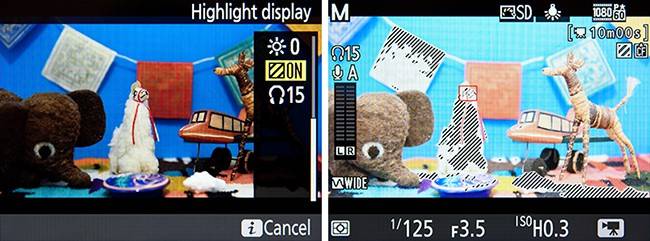
The D810 now also allows you to set the frequency range for audio recording, either Wide to capture all sounds or Voice to capture a more limited range and thus reduce unwanted sounds. And the Power Aperture setting found on the D800/D800E can now be used not only when recording video to an external recorder, but also when recording to a memory card. Power Aperture is a feature that allows you to more smoothly and continuously change the aperture opening while recording a video, rather than change it step-by-step where you might see the depth of field change as you jump from f/4 to f/ 4.5 to f/5 to f/5.6 for example. This feature, available in A or M shooting mode, actually changes the aperture in 1/8 EV steps, rather than the 1/3 EV steps you can choose with the command dial, so it gives the appearance of a smooth transition. Power Aperture can thus allow dramatic visual changes in the depth of field of a scene, or allow you to smoothly adjust the exposure settings to accommodate changing lighting levels.
8. Set up the Dual SD / CF Memory Card Slots:
The two memory card slots of the D810 – the SD slot and the CF slot – can function in a couple of different ways, including using one for saving RAW files and the other for JPEG files, saving all your images to both cards simultaneously, using the second card as overflow when the first one fills up or saving still images to one and movies to the other. You can set this up in the Shooting Menu under Primary Slot Selection to choose which is the primary card, and Secondary Slot Function to determine the role played by the second slot. To set how the cards function for saving videos, use the Shooting Menu > Movie Settings > Destination.
9. Customize the Exposure Compensation Controls:
Exposure Compensation can be used to adjust the camera’s exposure settings to achieve the final exposure that you desire. Explore the various options of Custom Setting b4: Easy Exposure Compensation to customize exactly how the exposure compensation (EC) controls works. You can set it so that you press the Exposure Compensation Button first before turning a dial to change EC or have it set so that you can just turn a dial to quickly and directly change EC. You can even select which dial you use with Custom Setting f9: Customize Control Dials. And you can set it so that the EC amount that you dialed in stays set for the subsequent shots, or that it is automatically reset to zero, depending on which controls you choose to use to set EC.
This last option is the most sophisticated and most flexible and maybe the best one to learn and take advantage of. Using this option, On (Auto reset), you can choose to turn a dial to directly adjust EC, but your EC setting will be reset when the camera or exposure meter turns off. This is because you can continue to use the Exposure Compensation Button with a Command Dial to set EC, but by setting it this way, EC will not be reset when the camera or meter turns off. Exposure Compensation will only be automatically reset if you set it directly using the dial without the button. So if you wish to use EC for just one shot, you can adjust EC with just the dial. But if you wish to take a series of shots with the same adjusted EC, you can use the button/ dial combination to set it more “permanently.” Pretty powerful stuff! This is why you got the D810, right? So that you can take advantage of these sophisticated controls!
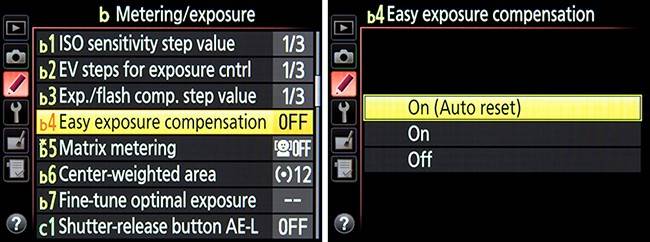
10. Matrix Metering Face Detect, and Fine-Tune the Exposure Metering Modes:
Using Custom Setting b5: Matrix Metering, you can enable a face detection feature for the Matrix Metering mode. This means that the exposure metering system will take faces into account when determining the exposure settings, to ensure that portrait subjects are better exposed. This can be an extremely useful setting to use when taking images of people where they may be moving into different lighting, or moving in and out of the shade – especially in a fast-moving session where you don’t have time to inspect all your images and adjust the settings. For example, if you are taking wedding portraits in lighting that varies.
While the Matrix Metering Mode will do an excellent job of determining the proper exposure for your images the majority of the time, there are some situations where you may wish to use the other exposure modes – Center-Weighted Metering, Spot Metering, and Highlight-Weighted Metering. This includes dramatically backlit situations, subjects with a dramatically dark background, scenes that contain a wide range of highlights and shadow areas, or other dramatic lighting situations.
If you find that you are consistently not quite happy with how the camera’s meter is determining the exposure settings when making use of any of these modes, you can make fine-tune adjustments to the metering system using Custom Setting b7: Fine-tune optimal exposure. This is not an exposure compensation adjustment, but rather a “behind the scenes” fine-tuning of how the camera’s meter will determine the exposure settings, independently for each of the different Exposure Metering Modes (Matrix, Center-Weighted Average, Spot, Highlight-Weighted). If you find that your images are always typically being slightly underexposed or overexposed when using a specific metering mode, adjust this accordingly so that you don’t have to use exposure compensation every time you use that metering mode. For example, you may find that Center-Weighted Metering delivers great exposures, but you would prefer that the images taken with Spot Metering were 1/3 EV (1/3 step) underexposed all the time. If that is the case, you would adjust Spot metering to -2/6 using this menu. If you make use of this fine-tune adjustment, you can still use exposure compensation in any situation in addition to this fine-tune adjustment.
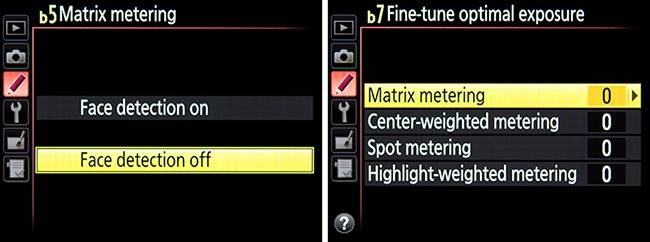
I explain all of these features and functions in even more detail and explain all the other aspects of the D810, in my camera guide Nikon D810 Experience, which is available on my Full Stop website. The guide explains the features, functions, and controls of the camera and, more importantly, explains when and why you will want to use them in your photography. Take control of your NIKON D810 and the images you create!
Article and Images © Douglas Klostermann
[Kindly do not republish without the author’s permission]
Useful Links :
eBook on Amazon
Best Lenses for DX Nikon



Was Planning to buy this one and this article helped me lot understanding the capability of D810
Great Explanation. Very helpful to get understanding of My Nikon D810 user settings.